|
Find Arrived
Find Conform
Find Non-conform
|
Same regarding office of destination.
T1 Page 1:
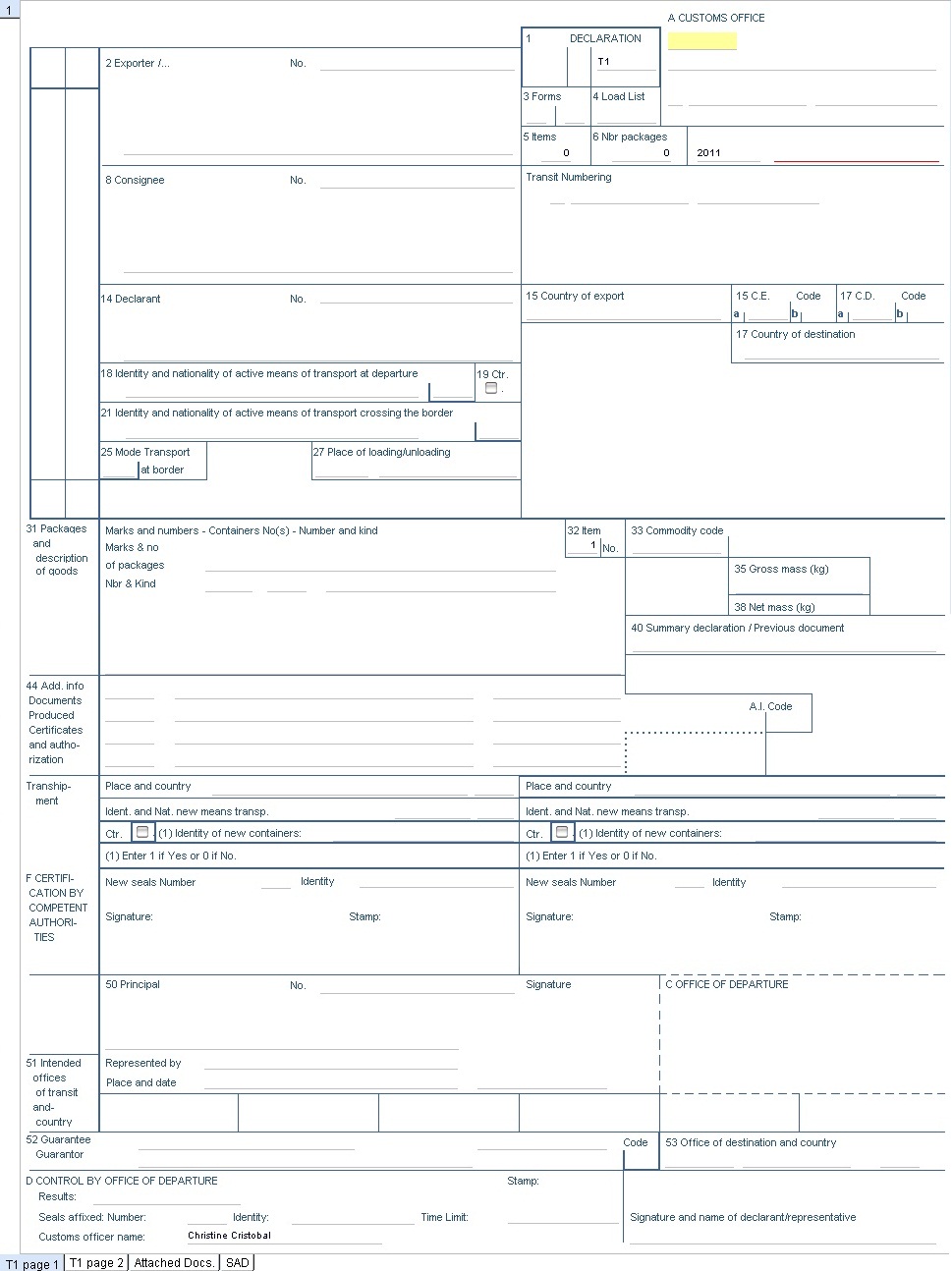
Important Data Elements in T1
(1) Exporter: Enter the exporter name and exporter address.

(2) Consignee: Enter the company name and company address.

(3) Customs Office: From the drop-down list, select the Cystoms Office. Customs office where the goods are declared and processed; field automatically filled from the user profile when only one office declared for this user.
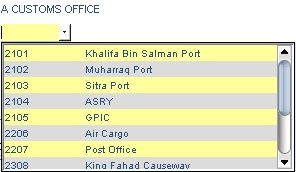
(4) Declarant: Declarant name and address. Enter these information assigned to the authorized Customs House Broker licensed under the Customs Act to process Customs Declaration Forms and complete customs formalities.
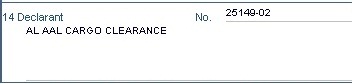
(5) Identity and nationality of active means of transport crossing the border: Enter the M/V Vessel identification number (by sea) OR Aircraft identification number (by air) OR Vehicle registration number (by road) OR Wagon number (by railway) on which the goods are directly loaded at the time of crossing the border or transit formalities, followed by the active nationality of the means of transport.

(6) Mode of transport at the border Import: Enter the mode of transport corresponding to the active means of transport active with which the goods entered the customs territory of the Community.
Export: Mode of transport which will be used on exit from the customs territory of the Community.
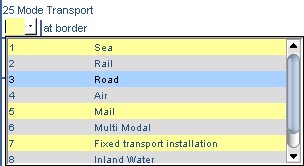
(7) Forms The subset number out of the total number of forms will be displayed automatically.

(8) Number of Items: The total of items described on the SAD is automatically displayed in this box.

(9)Item Number:
This box is automatically numbered.

(10)Commodity code: Enter the correct classification number or commodity code based on the Harmonized System of coding.
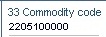
(11)Gross Mass(kg): Enter the gross weight in kilograms (kg) of goods described in this box
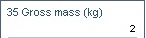
(12)Net Mass (kg) : The net mass is the mass of the goods without any packaging.

(13)Packages and descriptions of goods : This box has 2 subdivisions: Warehouse code and Delay (validity period of goods staying in warehouse, e.g. 365 days).
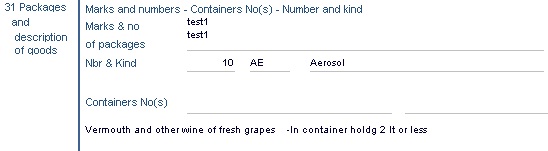
(14)Additional information/Documents produced/Certificates and authorizations:
TWM uses the tax engine to automatically display the required attached documents for each procedure. This automation greatly assists the customs administrations to ensure proper documentation is made prior to the clearance of goods /consignment at import, export and transit.
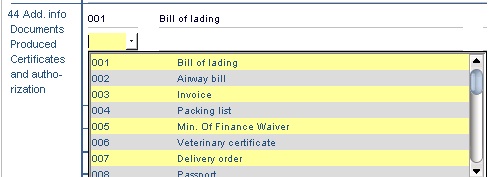
(15)Principal:
Enter Principal name and Principal responsible-code in this field.
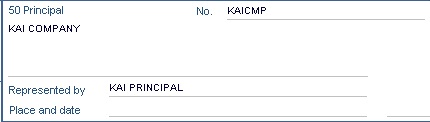
T1 Page 2:
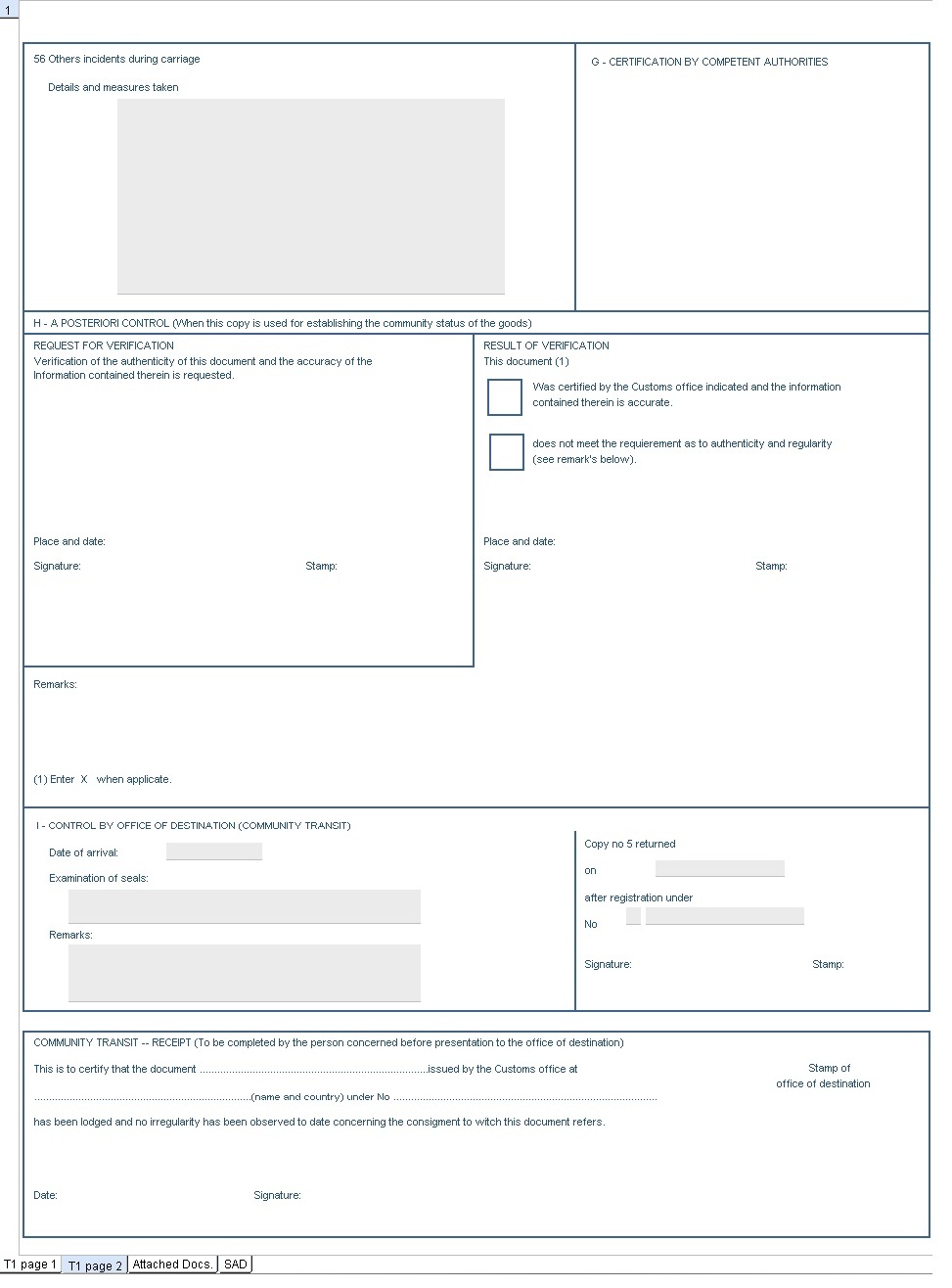
T1 toolbar
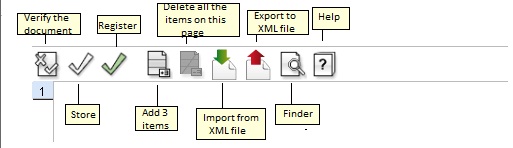
|
Icon
|
Functions
|
|

|
Check for validity and correctness
|
|

|
Store
|
|

|
Register
|
|

|
Add 3 items
|
|

|
|

|
Delete all the items on this page.
|
|

|
Upload a template through an XML file.
|
|

|
Locally save by exporting the corresponding XML file to a media
|
|

|
Finder
|
|

|
Help
|
|
Registration of a T1
Good arriving in the country for clearance in an Inland office or for crossing the country are not cleared at the border but the guarantee amount (equivalent of potential duties and taxes) is taken out from the guarantee account when we register the T1 which is when the truck leaves the border to reach the inland office or the next border office, this is a security in case goods disappear without clearance.
The "Principal" is usually capturing the following fields: User reference Number, Guarantor, Principal code and office of destination. Customs staff enters info from Box D (Control by the office of departure) and performs the registration after physical control of seals.
Right after the action of "generation of the T1" or creation of a "NEW" T1, the T1 is displayed on the screen;
1). Check validity and Registration of the T1 should show that the following fields are mandatory, these fields are mandatory during actions of check and Register.
© 2012 Webb Fontaine - All rights reserved
|

