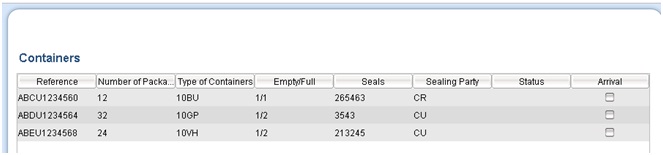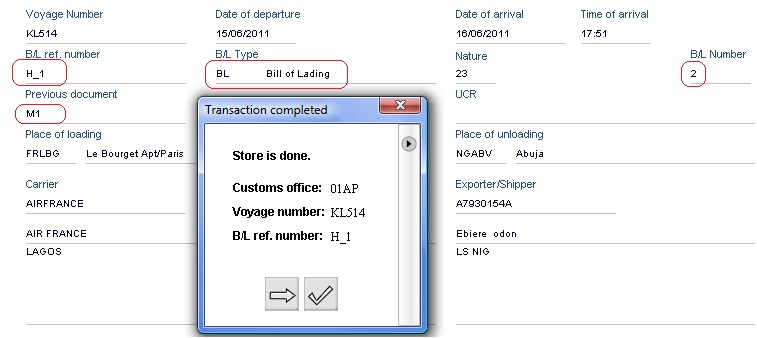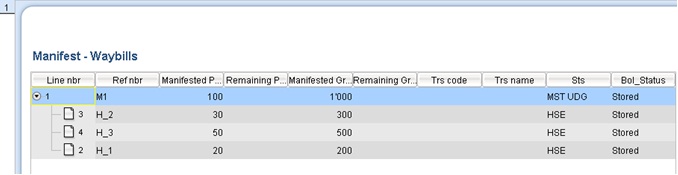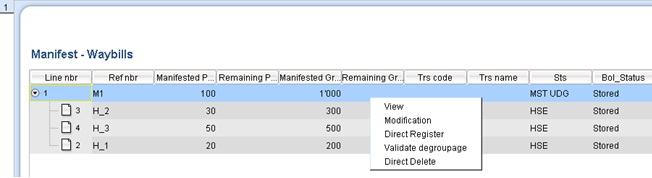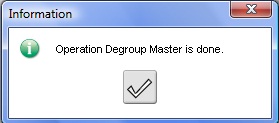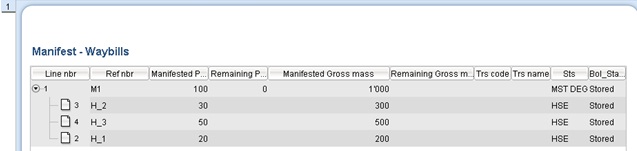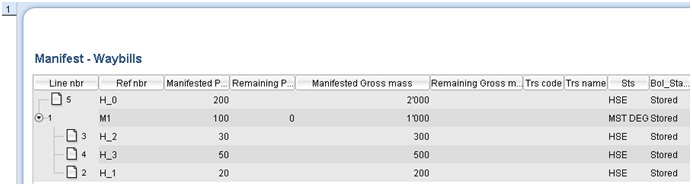Since the manifest is only a general description of the cargo, all the bills of lading associated with the manifest have to be entered before the manifest can be registered in the system; in other words, no incomplete manifest is accepted by the system. To capture BOLs the user has to choose the 'Add Bol' button at the top button bar of the  manifest.
manifest.
The system will open an empty BOL Form (also used for the Airway Bill) to be attached to the stored manifest. Using this method, the system will automatically populate the BOL form out of transport information of the manifest; the following fields are automatically transferred from the manifest to the BOL: Customs office, Voyage number, Date of departure, Date of Arrival, Time of Arrival, Place of Loading, Place of Unloading, Carrier code, Mode of Transport, Nationality of mode of transport and Identity of mode of transport.
BOL Top Screenshot: 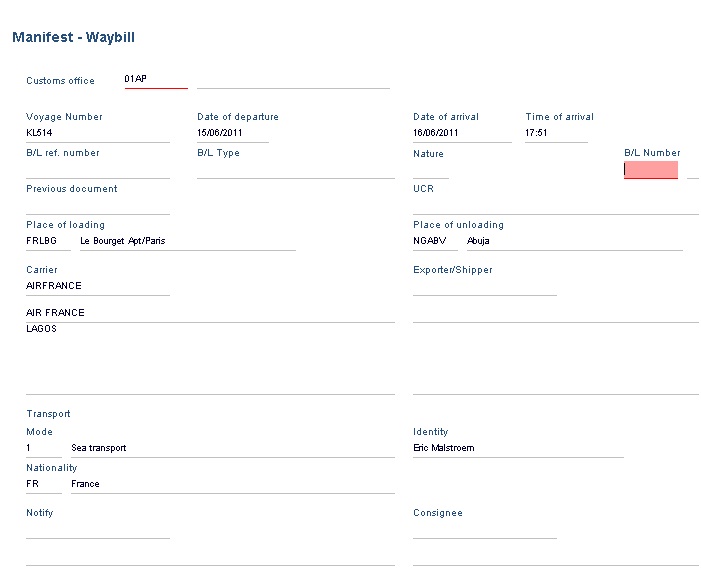
BOL Bottom Screenshot: 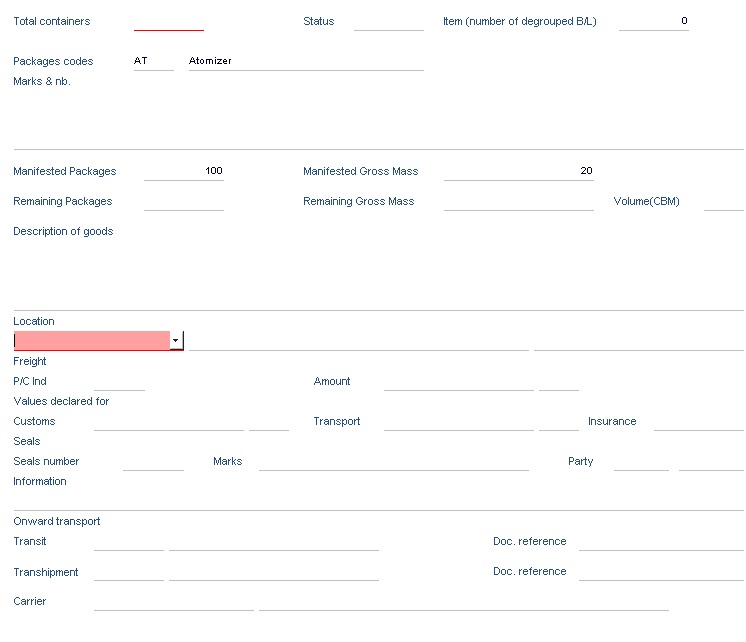
Back to Top
1.1 Fields of BOL
(1) Bill of lading number:
Input the serial (sequential) number of the transport document (B/L or AWB) starting with 1, 2, 3 and so on. Several users can add BOLs simultaneously provided that they don’t enter the same serial number.
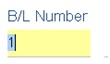
(2) B/L ref. number:
Input the bill of lading reference number as specified in the hard copy of the manifest.
Note: There is an on-line validation control on this field for duplication.
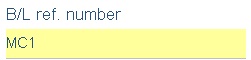
(3) B/L type:
Select the appropriate bill of lading type from the drop-down list.
Note: The different types of BOLs (e.g. AWB) present in the reference database are either type master or House
(a) e.g. select BL or AWB for a House Bill. The status field at the top of the BOL bottom screen shot will be HSE for House.
(b) Select MAB or MBL for consolidated cargo consignment. The status field at the top of the BOL bottom screen shot will be MST for Master.
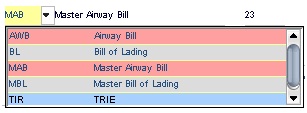
Nature: From the drop-down list, select nature code 23 for import manifest
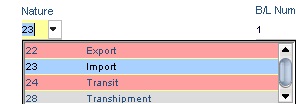
(4) Previous Documents: If this BOL is a sub level BOL (below level 1), this field is the reference of the parent BOL which is always a Master BOL; a master BOL will be the parent of all its degrouped BOLs.
(5) Notify Party: Input the name and address of the notify party for this consignment or press F3 for the list of companies and select a company code.
(6) Consignee: Input the name and address of the consignee for this consignment or press F3 for the list of companies and select a company code.
(7)Total No. of Containers: Input the total number of containers for this BOL:
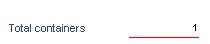
Note: This number must match the total number of containers declared on the list of containers in the container form of the waybill document (bottom part).
(8) Packages codes: From the drop-down list, select the correct package code for this consignment.
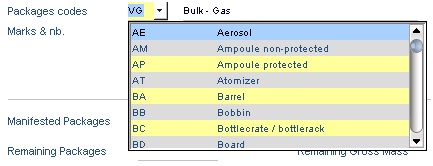
(9)Total No. of Containers: Input the total number of containers for this BOL:
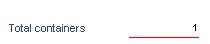
(10)Manifested Packages & Manifested Gross Mass : Enter the total number of packages manifested for this consignment.

(11)Location: Input the place or freight station or location where the goods will be stored after landing prior to clearance.
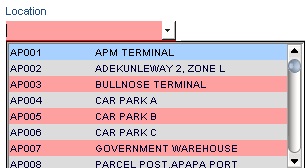
Back to Top
1.2 Containers
From the BOL form, press the tab of the container form below:
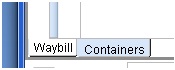
User needs to right click on the first line below reference and select 'Insert row':
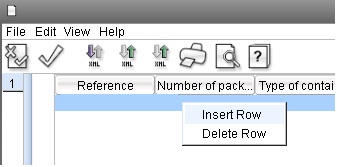
Then enter the reference, checked against the BIC algorithm, the number of packages within the container as well as the type of container (drop down list).
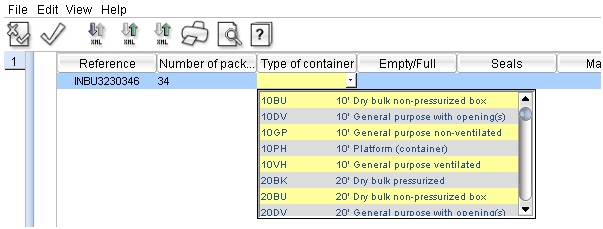
The empty/full indicator:

As well as other information associated to the container, marks1 and mark2 will be displayed on the SAD when reference is made to the container.
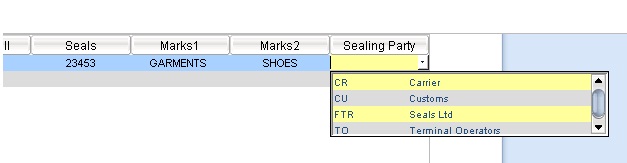
You need to enter the exact number of containers as mentioned on the BOL form.
Back to Top
1.3 Degroupages
International BOLs that contain consolidated cargo (cargo belonging to different consignees) are Master BOLs. They need to be degrouped into House BOLs. Each House BOL contains information of an individual shipment (consignee, contents, etc.).
This section deals with the creation of a Master BOL as well as attached House BOLs: we consider a Master BOL (M1) split into 3 House BOLs (H_1, H_2 and H_3) as shown below:
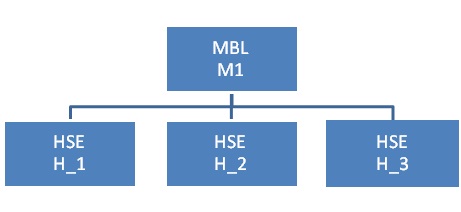
1. Creation of the Master BOL (M1)
We need to follow the instructions of the previous section, creation of a BOL with reference 'M1', B/L type 'MBL'.

Enter the following containers: ABCU1234560, ABDU1234564, and ABEU1234568 on the container form. These container references are valid and comply with the BIC algorithm.
Once the information is fully captured, press the 'Verify the document' from the button bar and correct any errors. When no errors are detected then store the document.
It may be useful to save the M1 BOL into an XML file for further use. After storage the message above will be displayed. After closing the stored bill of lading window, retrieve the Manifest in view mode, it will have 3 different forms:
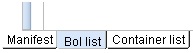
'BOL list' shows the following:
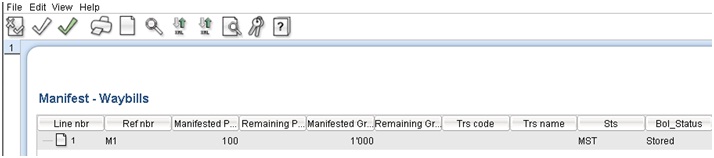 'Containers' form will show the 3 containers previously captured on M1.
'Containers' form will show the 3 containers previously captured on M1.
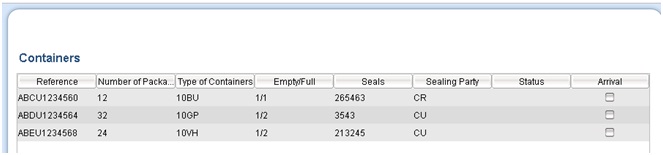
The arrival buttons (last column) will be checked during the tally process.
2. Creation House BOL (H_1) linked to the master BOL (M1)
The creation of a House BOL involves the same steps as the master BOL. After pressing on the 'Add BOL' button from the manifest, from the BOL type B/L ref. number: H_1 with B/L Type 'BL' (type 'HSE') and copy the reference of the Master BOL (M1) in the “Previous Document” field. H_1 should contain one of the three containers of M1. B/L number (in red below) should follow a logical sequence. Enter an adequate number of packages and weight.
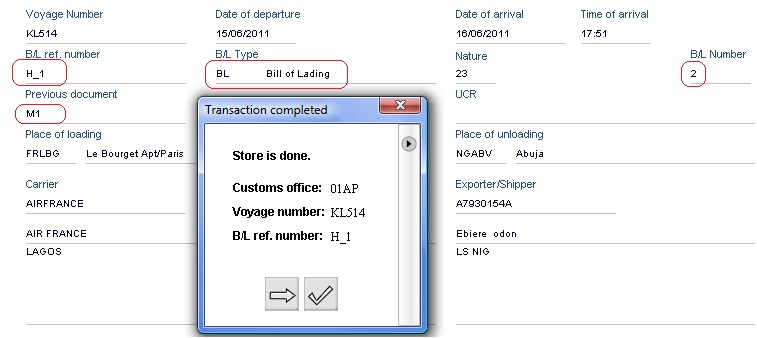
Manifest BOL list will be as follows where “MST UDG” means 'Master Under Degroupage'.

3.Adding the remaining House BOLs (H_2 & H_3)
Follow the same steps to enter the House BOLs H_2 and H_3 keeping in mind that the degroupage will not be validated if the sum of House BOLs packages and weight do not match the totals of the Master BOL.
Note: With the proposed figures for packages and weight, the sum will match the totals on M1, however if the sum of weight of the House BOLs remains below the total of M1, the validation of the degroupage will still be OK, the sum of packages must match exactly the amount of packages of M1.
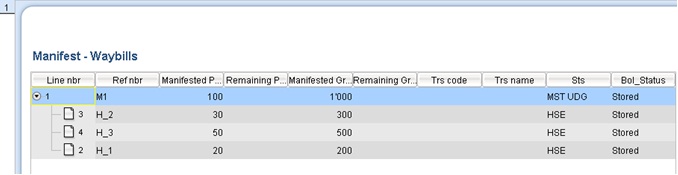
4.Validate the degroupage
Now that all 3 House BOLs are captured we can verify the consistency of the degroupage, the system will check if the sum of packages and weight of all the House BOLs matches the totals of the Master BOL (please see the note above on weight consistency check). Just select (mouse left click) the Master BOL 'M1' from the list of BOLs, right click on it and from the contextual menu select 'Validate Degroupage'.
Option 'Direct Register' has been disabled in latest versions of the system since this operation is now performed at Manifest level.
Option 'Direct delete' is only possible on a Master BOL when all its degroupage BOLs has been previously deleted; it is only possible to delete a House BOL if it hasn’t been written off even partially by a declaration.
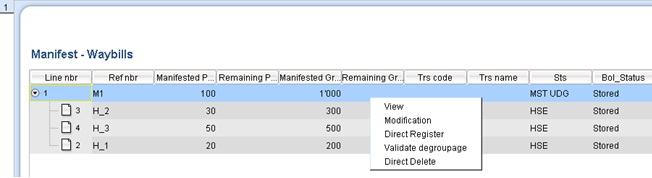
After selecting “validate Degroupage”, if all totals are OK, the system will display the following message:
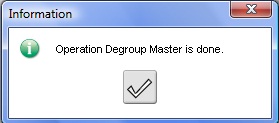
The Master BOL status will change from MST UDG to MST DEG (Degrouped)
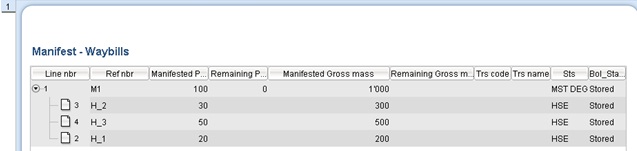
5. Addition of a HSE BOL
As in this example we have only one first level BOL (M1), it would be more adequate to enter several first level BOLs (Master and House BOLs), we will simplify the procedure by adding only one BOL: a House first level BOL (H_0); H_0 will have no container and will not refer to M1 as previous document, after having added H_0 the BOL list of the manifest will be as follows:
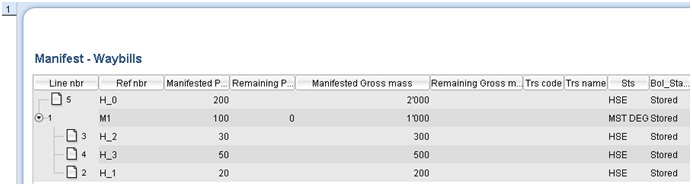
Back to Top


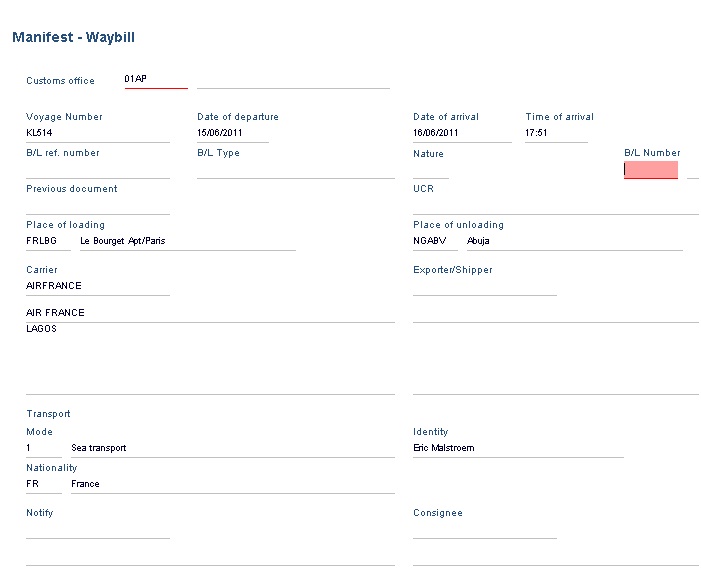
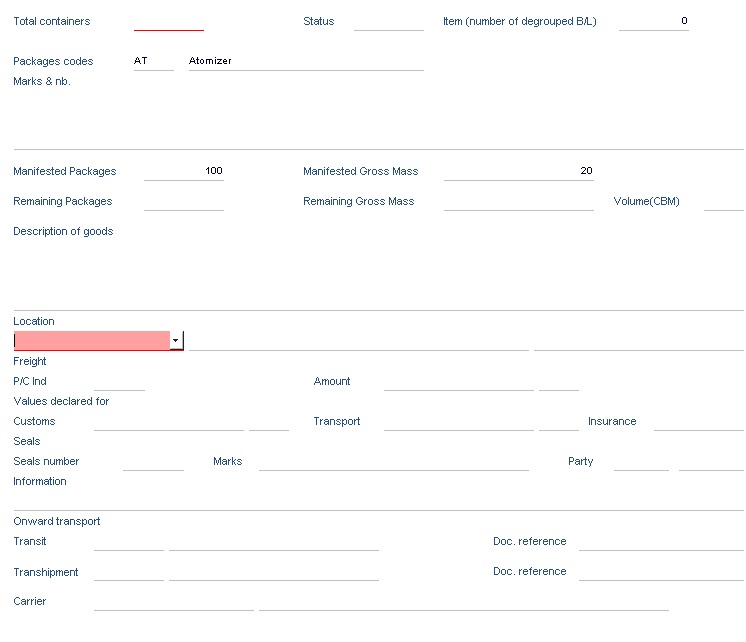
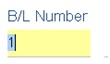
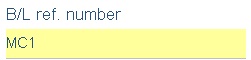
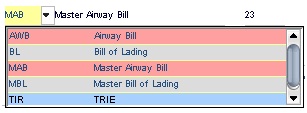
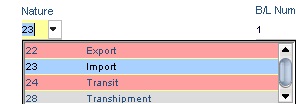
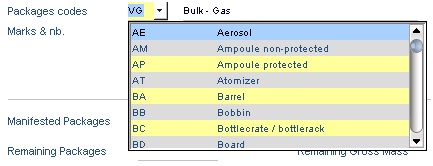

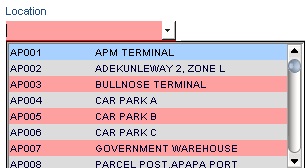
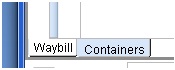
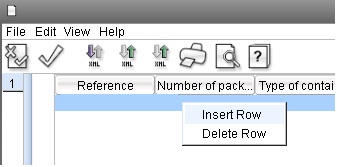
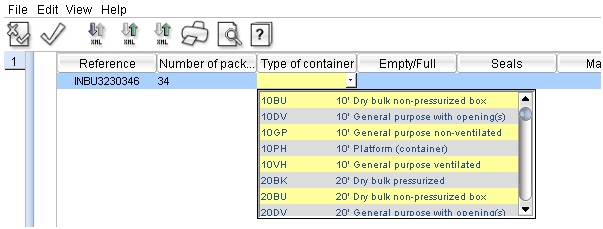

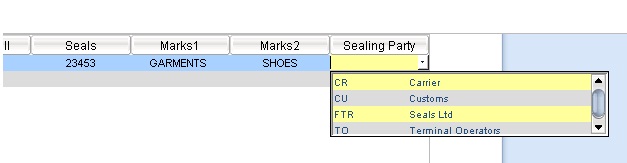
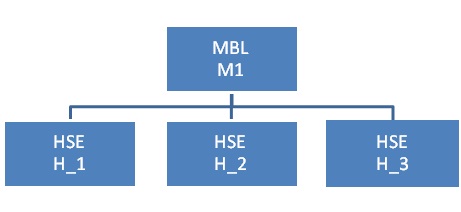
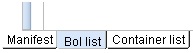
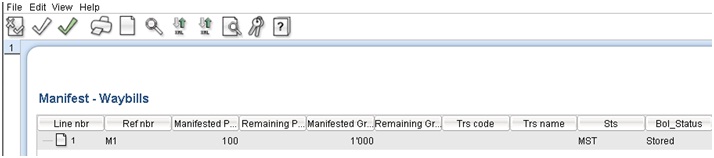 'Containers' form will show the 3 containers previously captured on M1.
'Containers' form will show the 3 containers previously captured on M1.